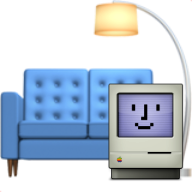Quick Start Guide: Self-Hosted SOFA
This guide helps you set up a self-hosted SOFA feed and website, starting with hosting on GitHub Pages. You have the option to use the GitHub web interface or clone the repository locally, make the necessary changes, and trigger the deployment workflows. Follow these steps to get everything up and running.
Guides for other platforms like GitLab will be added in the future.
SOFA on GitHub (Web UI Only)
Set up your self-hosted SOFA feed and website in a few easy steps with GitHub's web interface. This guide is perfect for anyone looking to streamline their SOFA running via GitHub web UI.
Step 1: Fork the SOFA Repository
Fork the SOFA Repository:
- Visit the SOFA repository on GitHub.
- Click the "Fork" button in the top-right corner to create a copy under your GitHub account.
Step 2: Configure Deployment Settings
Option 1: GitHub Pages Subdomain Deployment
Edit config.mts: To edit the file directly in GitHub's web interface, follow these steps:
Navigate to (
web/.vitepress/config.mts) in your forked repository.Click on the file config.mts.
Click on the pencil icon (✏️) to edit the file directly on the GitHub website.
Update the
basesection with your repository name:typescriptimport { defineConfig } from 'vitepress'; export default defineConfig({ base: '/sofa/', // Use 'sofa' here as shown or replace with your actual repository name if it's different title: 'SOFA - by Mac Admins Open Source',Click "Commit changes" to save.
Option 2: Custom Domain Deployment
No Changes Needed in config.mts:
If using a custom domain (e.g.,
https://sofa.acme.com), no changes are needed in theconfig.mtsfile.Note: You need to set up a CNAME file in your repository and configure DNS settings to point your domain to GitHub Pages. For more details, refer to the GitHub Pages Custom Domain Guide.
Step 3: Edit the Workflow File
Locate and Edit run_docker_macos_workflow.yml:
In your repository, go to
.github/workflows/and openrun_docker_macos_workflow.yml.Click the pencil icon (✏️) to edit.
Make the Following Changes: To ensure the GitHub action works for self-hosted, remove the following unnecessary steps that may fail:Remove Un prettify jsons:
yaml- name: Un prettify jsonsRemove S3cmd Setup:
yaml- name: Set up S3cmd cli toolRemove Gzipping JSON Files:
yaml- name: Create gzipped jsonsRemove DigitalOcean Upload Steps:
yaml- name: Upload to Digital Ocean (Beta Feed)yaml- name: Upload to Digital Ocean (Production Feed)
Commit Changes:
- Click "Commit changes" to save your edits.
Step 4: Deploy and Verify
Enable GitHub Pages:
- Go to Settings - Pages in your GitHub repository.
- In the Build and Deployment section, and select Source - GitHub Actions.
- It is also recommended to check the Enforce HTTPS box.
Trigger the Workflow:
- Go to the "Actions" tab in your repository.
- Select the workflow "macOS and iOS SOFA Scan" and click "Run workflow" to trigger it manually.
- When that workflow has finished, it should automatically trigger the workflow "Deploy site to GitHub Pages".
Verify the Deployment:
- After the workflow completes, check that the SOFA site is deployed correctly on your custom domain or GitHub Pages subdomain. A link to the site is shown in Settings - Pages.
- Ensure that all data feeds and the VitePress site are accessible and functioning properly.
Final Note
This guide covers the basics of setting up a self-hosted SOFA site on GitHub. Scheduled updates and the fetch CVE action details are out of the scope of this guide.
SOFA on GitHub (Local Edits via Terminal/GitHub Desktop)
This guide shows you how to clone the SOFA repository locally with Terminal or GitHub Desktop, make your edits, and push the changes back to GitHub. It's ideal for users who prefer to work in a local development environment.
Step 1: Fork the SOFA Repository
- Fork the SOFA Repository:
- Visit the SOFA repository on GitHub.
- Click the "Fork" button in the top-right corner to create a copy under your GitHub account.
Step 2: Clone the Repository Locally
Option 1: Clone with GitHub Desktop
- Open GitHub Desktop:
- Go to the main page of your forked repository on GitHub.
- Click the green "Code" button and select "Open with GitHub Desktop."
- Follow the prompts to clone the repository to your local machine.
Option 2: Clone with Terminal
- Clone the Repository via Terminal:
Copy the repository URL by clicking the green "Code" button and selecting the HTTPS URL.
Open your terminal and run:
bashgit clone https://github.com/your-username/sofa.gitReplace
your-usernamewith your GitHub username.
Step 3: Configure Deployment Settings Locally
Option 1: GitHub Pages Subdomain Deployment
Edit
config.mts:Navigate to the
web/.vitepress/config.mtsfile in your cloned repository using your text editor.Modify the
baseoption to match your repository name:typescriptimport { defineConfig } from 'vitepress'; export default defineConfig({ base: '/sofa/', // Use 'sofa' here as shown or replace with your actual repository name if it's different title: 'SOFA - by Mac Admins Open Source',Save the file.
Commit and Push Changes:
Open your terminal in the repository directory and run, or use GitHub Desktop:
bashgit add config.mts git commit -m "Update base path for GitHub Pages deployment" git push
Option 2: Custom Domain Deployment
No Changes Needed in
config.mts:- If using a custom domain (e.g.,
https://sofa.acme.com), no changes are needed in theconfig.mtsfile.
- If using a custom domain (e.g.,
Commit and Push (If Applicable):
- If you made any changes, commit and push as shown above.
- Note: You need to set up a CNAME file in your repository and configure DNS settings to point your domain to GitHub Pages. For more details, refer to the GitHub Pages Custom Domain Guide.
Step 4: Edit the "macOS and iOS SOFA Scan" Workflow File Locally
Locate and Edit
run_docker_macos_workflow.yml:- Open the
.github/workflows/run_docker_macos_workflow.ymlfile in your text editor.
- Open the
Make the Following Changes:
To ensure the GitHub Action works for self-hosted deployments, remove the following unnecessary steps that may fail:
Remove Unprettify JSONs:
yaml- name: Unprettify JSONsRemove S3cmd Setup:
yaml- name: Set up S3cmd cli toolRemove Gzipping JSON Files:
yaml- name: Create gzipped jsonsRemove DigitalOcean Upload Steps:
yaml- name: Upload to Digital Ocean (Beta Feed)yaml- name: Upload to Digital Ocean (Production Feed)
Commit and Push Changes:
In your terminal, run:
bashgit add .github/workflows/run_docker_macos_workflow.yml git commit -m "Refine workflow for self-hosted SOFA deployment" git push
Step 5: Deploy and Verify
Enable GitHub Pages:
- Go to Settings - Pages in your GitHub repository.
- In the Build and Deployment section, and select Source - GitHub Actions.
- It is also recommended to check the Enforce HTTPS box.
Trigger the Workflow:
- Go to the "Actions" tab in your GitHub repository.
- Select the workflow "macOS and iOS SOFA Scan" and click "Run workflow" to trigger it manually.
- When that workflow has finished, it should automatically trigger the workflow "Deploy site to GitHub Pages".
Verify the Deployment:
- After the workflow completes, check that the SOFA site is deployed correctly on your custom domain or GitHub Pages subdomain. A link to the site is shown in Settings - Pages.
- Ensure that all data feeds and the VitePress site are accessible and functioning properly.
Final Note
This guide covers the basics of setting up a self-hosted SOFA site on GitHub with local edits. Scheduled updates and the fetch CVE action details are out of the scope of this guide. Please refer to the relevant documentation for those advanced configurations.